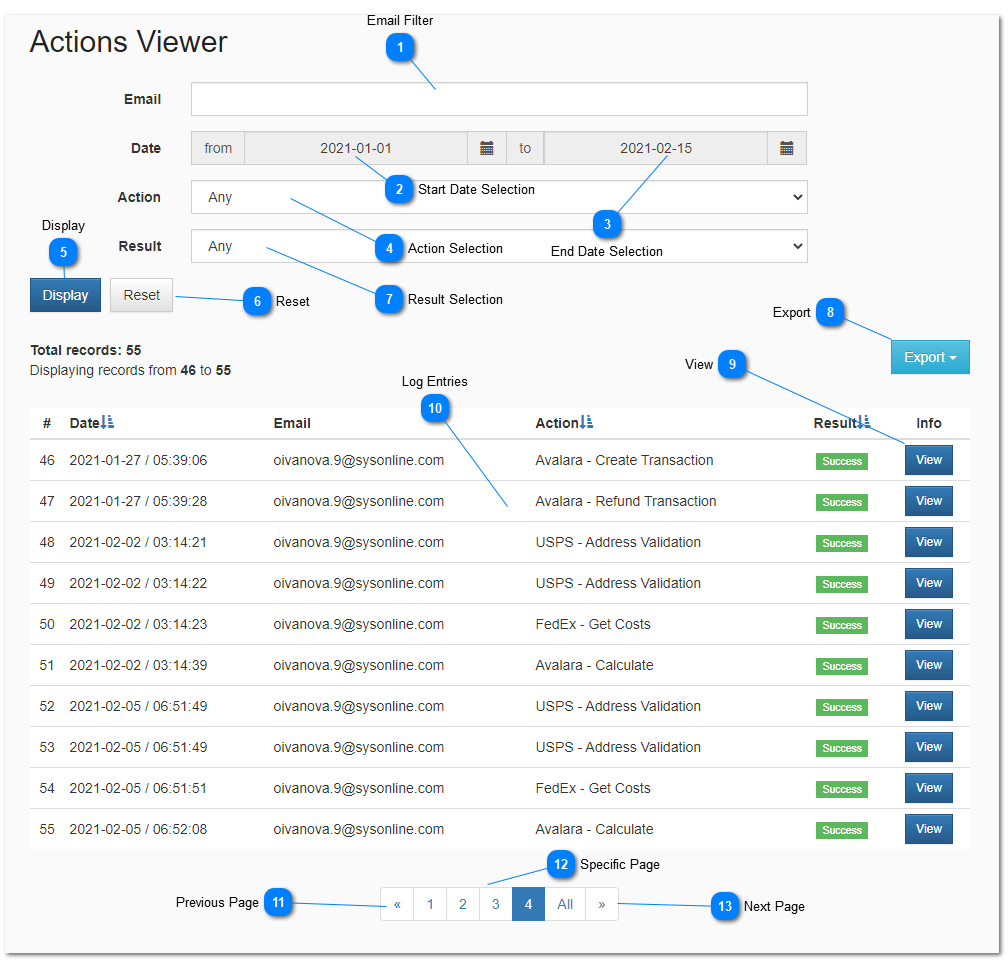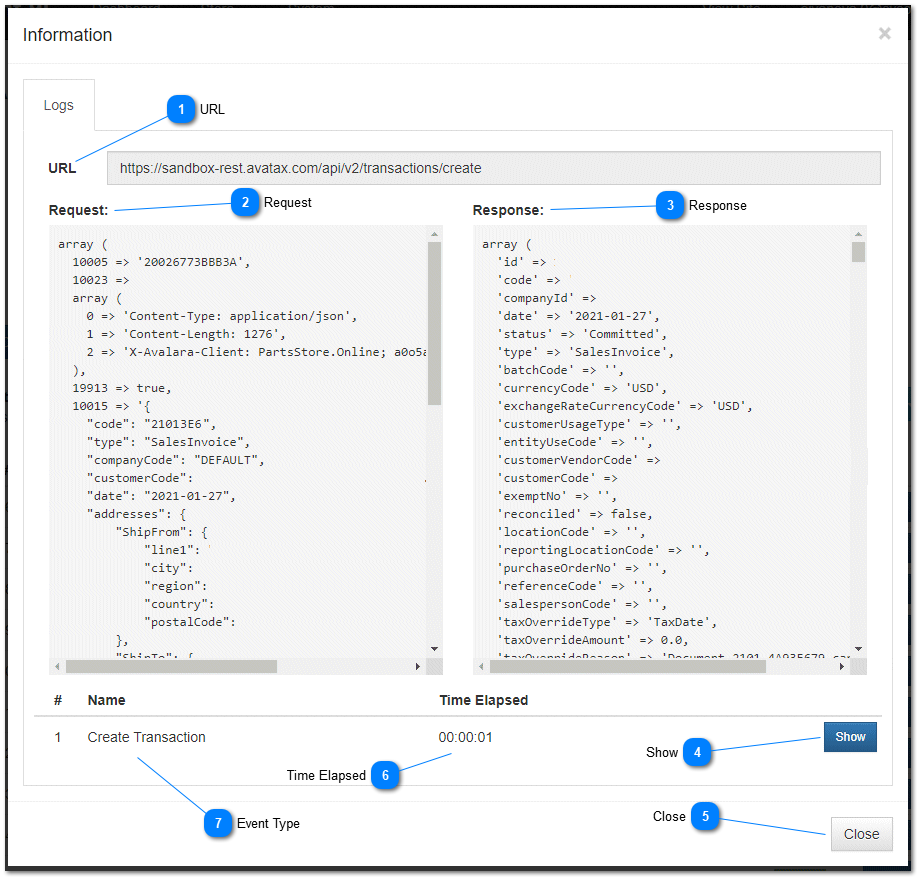3.1.5. Log Actions Viewer
Actions Viewer
Actions viewer shows all log entries related to your dealer store. Log entries are created when the dealer store interacts with an external system such as a shipping or tax provider as well as when specific internal actions occur. Log entry details can be reviewed. Log entries contain a request and response. The request and response information contained in the log entry can provide meaningful information for technical support when troubleshooting events or attempting to understand why specific results were retuned by external systems.
 Email Filter
Enter an optional email address in this field to filter log entries for events related to a specific users email address.
|
|
 Start Date Selection
Enter an optional start date for log records this field to filter log entries for events starting on or after this date.
|
|
 End Date Selection
Enter an optional end date for log records in this field to filter log entries for events on or before this date.
|
|
 Action Selection
Select an action from the drop down menu to filter log actions related to events of a specific type
|
|
 DisplayClick this button to apply the email, start date, end date, and action filters and display only log entries that meet the selected criteria.
|
|
 ResetClick this button to reset the filter values and display all log entries irrespective of the email address, start date, end date, and action filters and display all entries in the list.
|
|
 Result SelectionSelect a log event action from the drop down menu to filter log actions based on the result returned when the event was triggered. Actions that can be filtered are success, fail or error. Success result means that the event succeeded. A fail result means that the event returned a failure message from the remote web service. An error result means that there was a communications error with the remote service and the expected response packet was not returned.
|
|
 ExportThe Export Button allow the administrator to export the log entry to file and save on the local computer. This is helpful for sending the log entry data to third party technical support staff that may be assisting in troubleshoot a connection problem or the failure of a specific event to produce the expected results.
|
|
 ViewOpens the event information window where the event log's details can be displayed.
 URLThe internet address or URL (Universal Resource Locator) where the request was sent to the external system.
| |
 RequestThe actual data packet that was sent to the external system.
| |
 ResponseThe actual data that was returned by the external system.
| |
 ShowA log record is not displayed in the information window until the Show button is clicked. Click this button to display the request and response data for the selected record. Log records can potentially display sensitive information, for this reason the contents of the log stay hidden until this button is clicked.
| |
 CloseClose the log entry information detail window and return to the list of log entries.
| |
 Time ElapsedThe total time that elapse in order for the request to be sent to the external system, and for the external system to return the response packet.
| |
 Event TypeSpecific details related to the event type. Specific event times can assist in identifying log entries related to specific events.
| |
|
|
 Log EntriesIndividual log entries are listed here along with the date and time that the event occurred and that the log entry was made, the email address of the customer that is associated with the event that occurred is listed as well as details about the type of action that was performed that resulted in a log event being recorded.
|
|
 Previous PageNavigate to the previous page of results if such a page exists.
|
|
 Specific PageNavigate to a specific page. The current page is highlighted in blue. The All button displays all paginated results on a single page.
|
|
 Next PageNavigate to the next page of results if such a page exists.
|
|