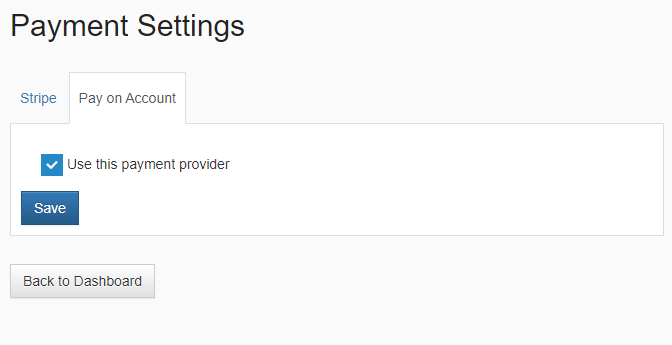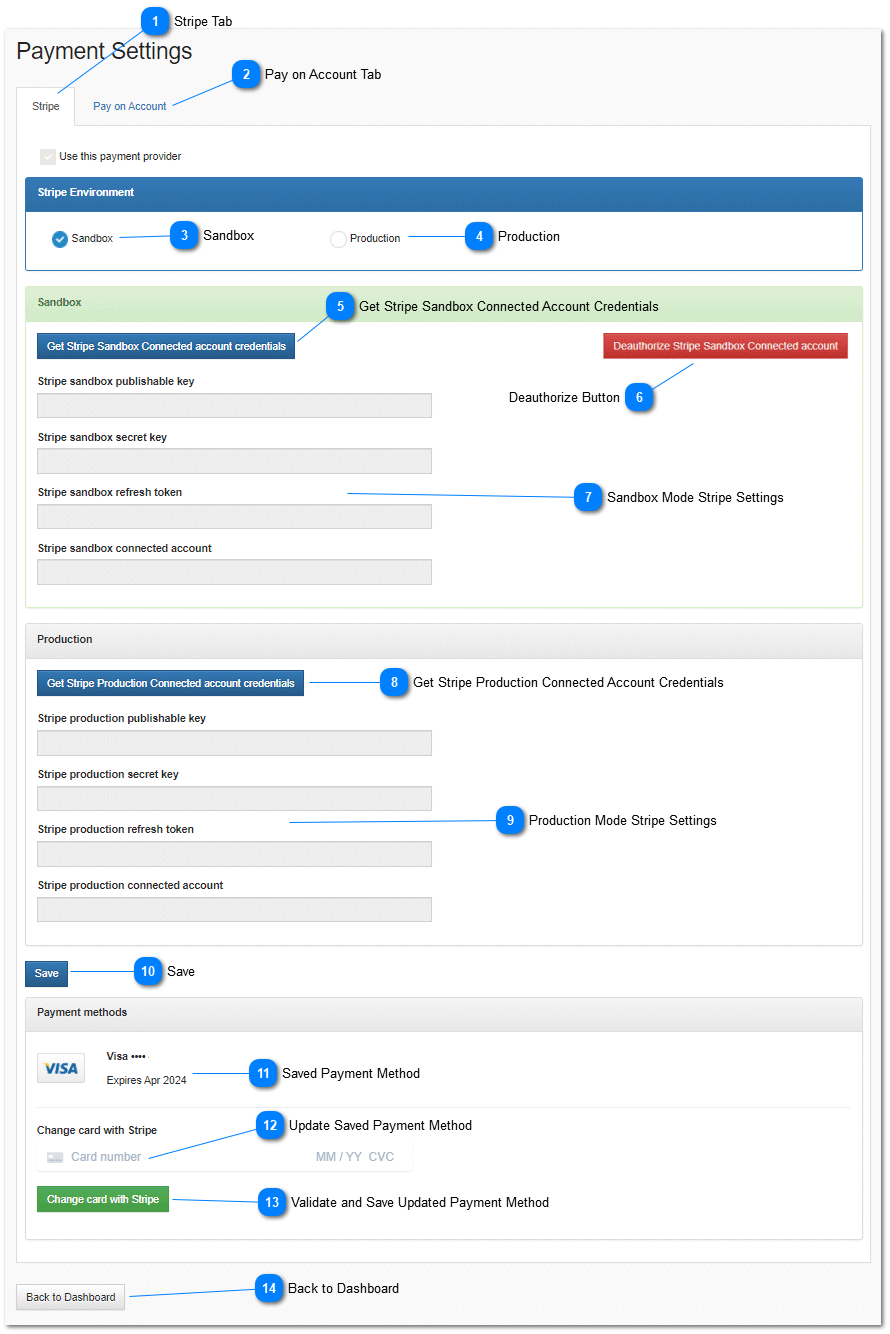Payment Settings
Payment Settings allows you to configure your store payment settings and link your dealer store to your STRIPE account. If you DO NOT have a STRIPE ACCOUNT you can easily create a stripe account from the Payments Settings page by clicking the Get Sandbox Connected account credentials button or the Get Production Connected account button. Usually production and sandbox use the same account. The API keys are different for the production and sandbox account. A sandbox account allows you to run test transactions that do not actually charge credit cards. In order to receive money you must have a Production Stripe account and connect the dealer store to your Stripe account. You create a new Stripe account, or connect an existing Stripe account by clicking the Get Sandbox Connected account credentials button or the Get Production Connected account button.
Once your dealer store is connected to your Stripe account you will need to populate and / or verify the values the Stripe keys and tokens. Keys and tokens are values that Stripe uses to uniquely identify your store. At any time you can disconnect or deauthorize the dealer store to prevent it from using your Stripe account to process credit card. You can disconnect your store from Stripe by clicking on the appropriate Deauthorize button. The Deauthorize buttons are only visible after you have connected your store and will be colored red.
 Stripe TabSettings related to your connected Stripe account can be found on this tab. If you do not have a Stripe account it is easy to create on using the Get Sandbox Connected account credentials button or the Get Production Connected account credentials.
|
|
 Pay on Account Tab
Pay on account allows the dealer store to accept orders on account for customers that have an associated customer number. See the help topic Add new account record for information on how to assign a customer account number and enable pay on account for specific customers.
|
|
 SandboxUse the Sandbox settings from the configuration options below and put the dealer stores' payment system in Sandbox or test mode. Stores that are in sandbox mode may not be able to participate in live ecommerce on your manufacturers Electronic Parts Catalog site. Most manufacturers prevent stores that are in sandbox mode from appearing in their electronic parts catalog as an available dealer store since you cannot receive and process credit card payments from real credit cards in this mode.
|
|
 ProductionUse the Production settings from the configuration options below and put the dealer stores' payment system in Production mode. Stores that are in production mode should be able to participate in live ecommerce on your manufacturers Electronic Parts Catalog site if you have met all of the manufacturers other criteria for participation. Most manufacturers prevent stores that are in sandbox mode from appearing in their electronic parts catalog as an available dealer store since you cannot receive and process credit card payments from real credit cards in this mode. Setting your payment processing mode to Production is required to receive eCommerce orders.
|
|
 Get Stripe Sandbox Connected Account Credentials<TODO>: Insert description text here...
|
|
 Deauthorize Button You can disconnect your store from Stripe by clicking on the appropriate Deauthorize button. The Deauthorize buttons are only visible after you have connected your store and will be colored red. There are two Deauthorize buttons. One for Production mode and the other for Sandbox mode.
|
|
 Sandbox Mode Stripe Settings
Once your dealer store is connected to your Stripe account you will need to populate and / or verify the values the Stripe keys and tokens. Keys and tokens are values that Stripe uses to uniquely identify your store. Your API keys and tokens for Sandbox Mode should appear in this area.
|
|
 Get Stripe Production Connected Account Credentials<TODO>: Insert description text here...
|
|
 Production Mode Stripe Settings
Once your dealer store is connected to your Stripe account you will need to populate and / or verify the values the Stripe keys and tokens. Keys and tokens are values that Stripe uses to uniquely identify your store. Your API keys and tokens for Production Mode should appear in this area.
|
|
 SaveThe Save Button will save any configuration changes that have been made to your payment settings. After making changes click the save button before navigating away from the payments page to ensure you do not lose your changes.
|
|
 Saved Payment Method<TODO>: Insert description text here...
|
|
 Update Saved Payment MethodPeriodically, depending on the agreement between partstore.online and associated manufacturers, along with your subscription settings and the features you selected; you will be periodically charged for use of the partstore.online platform and features. You must maintain a valid payment method on file with Stripe to ensure that your store is always active and appears as an available purchase option under your manufacturer's electronic parts catalog.
|
|
 Validate and Save Updated Payment Method<TODO>: Insert description text here...
|
|
 Back to Dashboard<TODO>: Insert description text here...
|
|