2.1. Signup
Dealer Store Sign Up
To create a dealer store, go to https://partstore.online and select Dealers | Sign Up from the Main Menu.
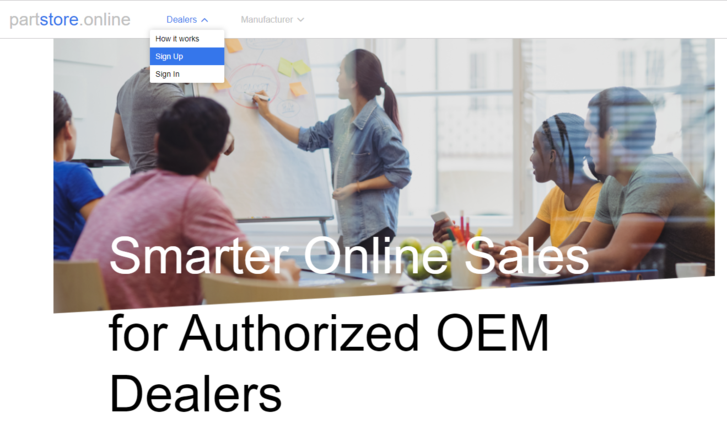
Fill in the contact information – your email address, name and password in the appropriate fields.
Note: The specified email address needs to be a real, valid email address because administrative notifications from the dealer store will be sent to this email address. You will have to confirm your email address. You will receive an email at this address and you must click on the verification link in the email. You will not be able to edit or modify your store settings until your email is confirmed. A single email address can only be used to create or manage one dealer store. If the address was already used – please contact partstore.online@sysonline.com to get the instructions on how to edit your email address or access your account.
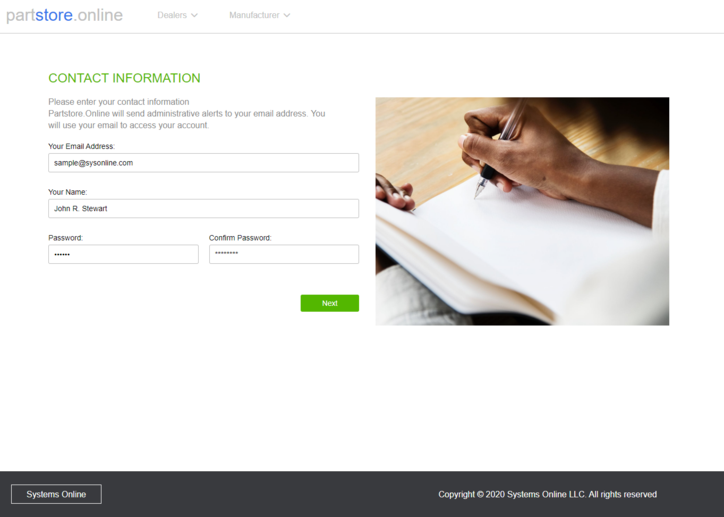
Type the Store Name and Website Address. The website URL shall be unique and it will be created under the partstore.online domain.
Note: Only letters, numbers and hyphen character are allowed in the Website Address. You will be able to edit the store name later, but the site host name cannot be edited.
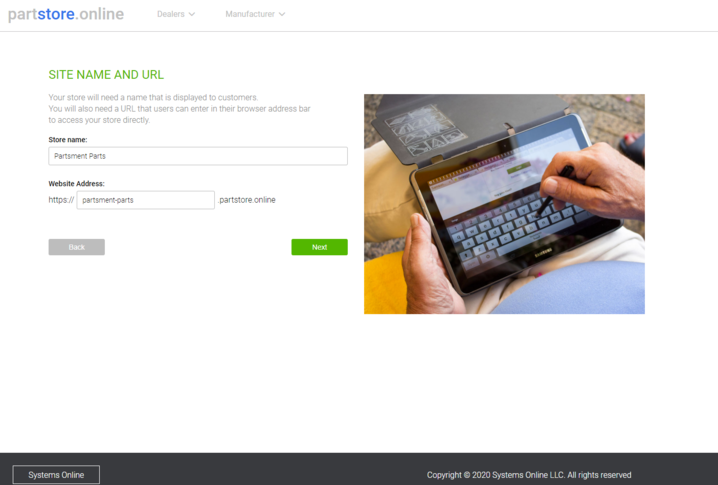
Read and accept the Terms of Service by selecting the I Accept this Terms of Services check box. Agree to using Stripe as payment system to handle your order transaction. It is required to connect your Stripe account to Systems Online Stripe account to allow checkout procedure and add your store to the list of verified users for your manufacturers.
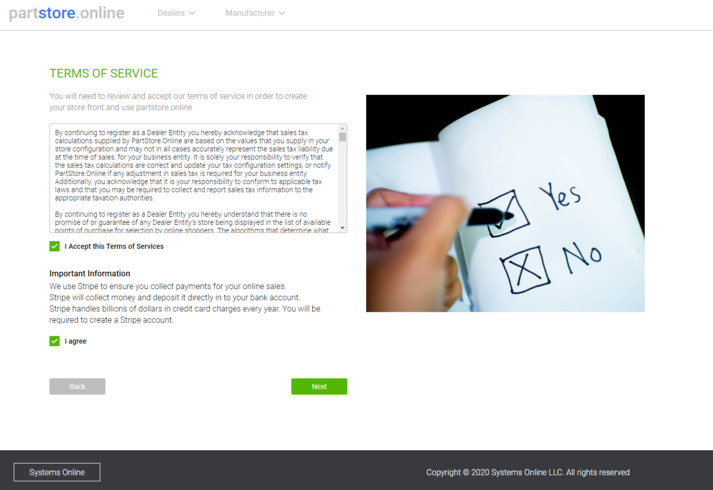
Select the store subscription from the drop down list.
Note: Currently only Basic Yearly subscription is available. After the store created and more subscription plans types are available you will be able to change your subscription option with paying additional charges. For more information about subscriptions reach Systems Online Support by email at partstore@sysonline.com

Select the basic store theme: Marine or Forage. The preview carousel images are displayed on the registration screen. After the store is created, it is possible to switch between themes or make custom changes to other themes as they become available.
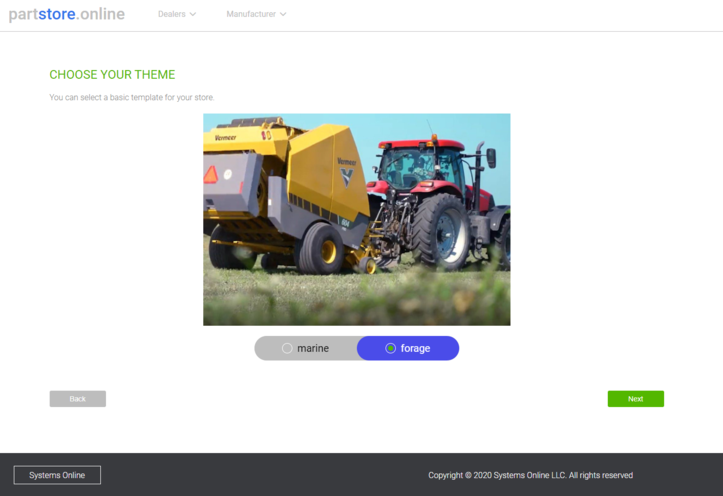
Enter your store address and your phone number on the Store Address page.
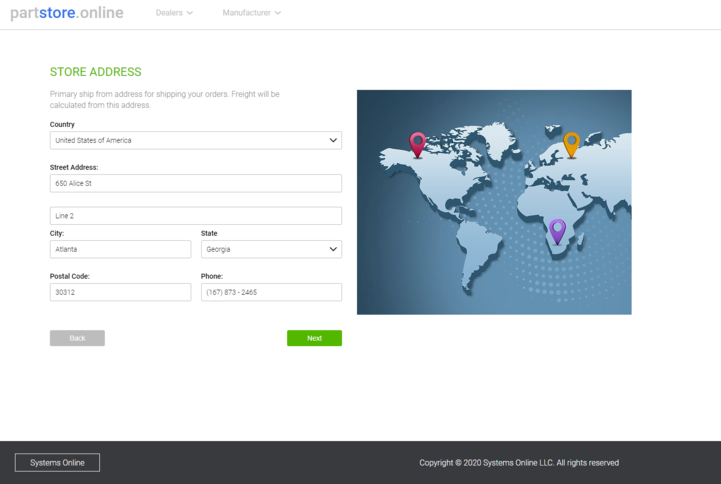
Select your currency, shipping provider and tax calculation system.
Note: Your currency cannot be edited after the store is created. Selecting at least one shipping provider is required. Shipping providers can be modified from administration settings after registration. The Pick Up option is allowed by default for all stores. You can create your account with UPS, FED EX or USPS or use the PartStore.Online default settings (no additional charges applied). You can select one of the listed tax calculation systems. The tax calculation system can be changed after the store is created. If you have an account with Avalara, TaxJar or ZipTax you can provide your tax credentials and API keys after you create your online store. If you do not have a tax calculation provider you will be limited to "demo" mode. In order to engage in eCommerce you must have an account for any of the listed tax systems. The Default calculation provider is ZipTax. While using any PartStore.Online shipping or tax calculation provider, you will not be able to see the default tax provider settings or edit them.
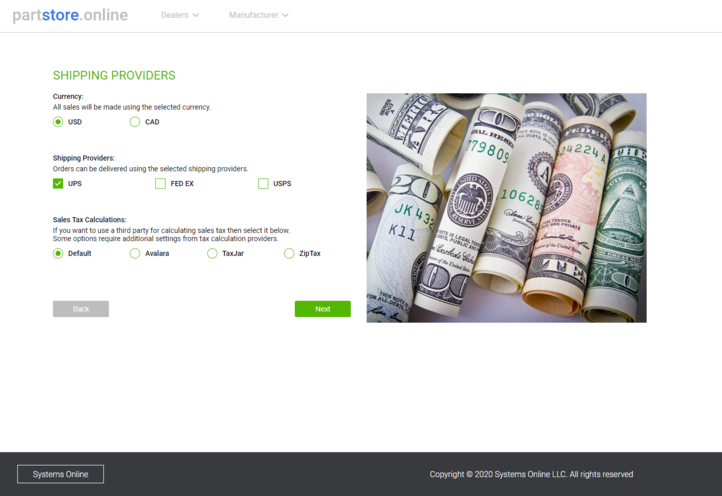
Select a site logo that will be displayed on the top of the dealer store web site. The logo needs to be rectangular and have aspect ratio 1:4. If your logo is bigger than 100 x 400 pixels the crop frame will be shown allowing you to size and crop the image.
If the uploaded logo is smaller than 100 x 400 pixels the image will be uploaded automatically without zooming. Maximum file size is 1Mb.
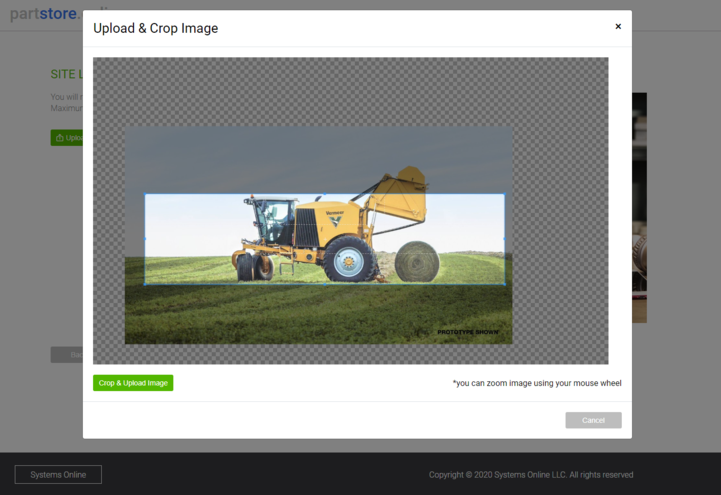
After you have uploaded your logo and selected the appropriate display region a preview of your logo will be displayed.
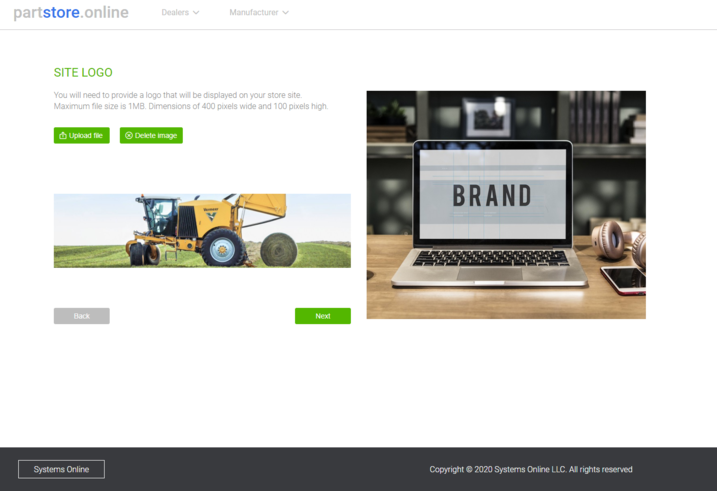
Enter your credit card number to pay for the selected subscription option. There may be an initial fee for creating a dealer store. All fees need to be paid upon completing the sign up procedure. The initial fee is non-refundable.
Note: PartStore.Online does not save any of your credit card information. All transactions are done via secure transaction using the STRIPE payment system.
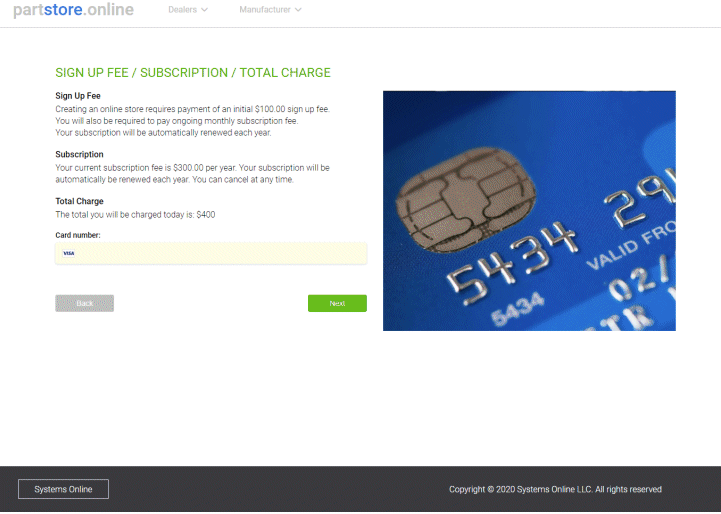
Your store will be created and the email verification link will be sent to your email address. The Administration panel URL (web address) is shown on the confirmation page. You can click on the Administration Panel URL to open the admin Panel in your browser. The administration panel will not be accessible until you confirm your email address by clicking on the link that was sent to the email address you provided when you signed up.

Dealer Account Created notification will be sent to your email address.

Dealer Account Verification email with the verification link is sent to your email address. Follow the link to verify your email and unblock your store.
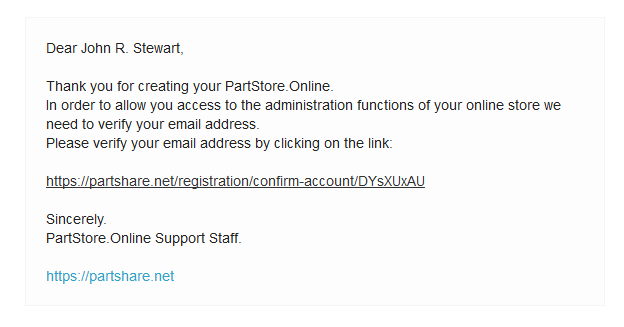
Once your email address is verified, you will be able to click any of the links displayed on the confirmation page to access your store and the administration panel.
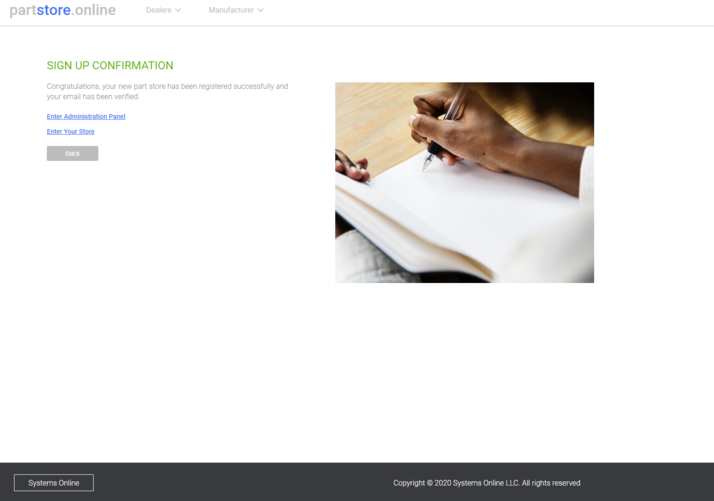
Additional confirmation emails may be sent to the email address you provided during the registration process. For more information see the help topic for administration panel.

