3.1.4.2.3. TaxJar

TaxJar is a sales tax service provider that calculates customer sales taxes prior to checkout. TaxJar also provides Auto-File services for filing your sales taxes automatically. systems Online is a certified Partner. The partstore.online TaxJar integration has been reviewed by the TaxJar integration team and certified. This assures you that your TaxJar web services and sales tax integration will function properly according to TaxJar's requirements.
Configuration
Dealer store administrator has the ability to set the sales tax calculation provider using the Administration Panel in their dealer store. This can be done by following the steps below:
When you log on to the Administration Panel you may see some warnings. Warnings inform you of settings that are incomplete and/or may require you to provide additional information.
 |
Common warnings may include:
-
Critical: Currently tax system set to Demo Mode Click here to change it.
-
Critical: You have XX orders left with the Demo Tax provider. Please click here to create a tax account. Click here to change it.
-
Critical: Tax system is set to TaxJar, but you need to fill in credentials data for it. Click here to change it.
-
Critical: Tax system environment for TaxJar is set to Sandbox. Click here to change it.
-
Or other notifications that require your attention.
You can click on the link where you see the words “Click here to change it” in the administration panel to be taken to the are where you need to provide additional information or correct the settings.
Otherwise you can click on the" “Taxes” option in your Administration Panel as highlighted in the screenshot below:
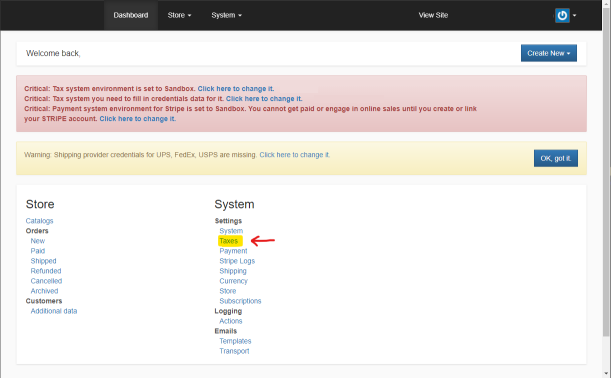 |
Clicking the link will take you to the Administration Panel Tax settings.
On the Tax Settings Page select your Preferred sales tax calculation provider. The selection screen is shown below. IMPORTANT: After selecting you provider you MUST scroll to the bottom of the page and click SAVE.
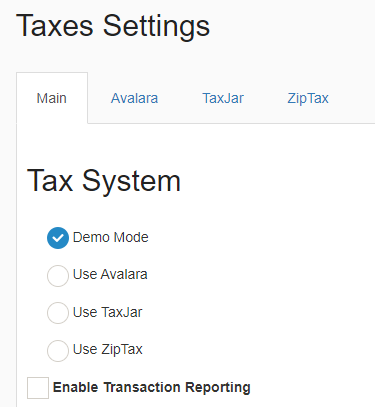 |
Different providers offer different options. Depending on your subscription with your sales tax calculation provider you may enroll in transaction reporting and automated tax report filing. If you are subscribed to your provider’s reporting service you can enable Transaction reporting in your Administration Panel. When enabled, each time an order is “Shipped” then PartStore.online will report the transaction to your sales tax calculation provider.
WARNING: To prevent duplicate transaction reporting you should only have one system configured to report specific transactions to your provider. If you have an external business system also linked to your provider you MAY want to disable this option and allow your business system to provide transaction data to your sales tax calculation provider.
After you make your provider selections and you need to click on the Provider’s TAB and enter provider specific information.
The provider tab allows you to set up to two environments / API keys for dealer store.
These environments are Sandbox and Production. Sandbox allows you to test tax calculations but will not allow you to engage in actual eCommerce. You can select the active environment by clicking on the appropriate checkbox.
Each environment requires an API Token. If you do not want to utilize the Sandbox environment you can leave the Sandbox API Token field blank. However, YOU MUST enter an API Token in your providers Production API Token field if you wish to engage in live eCommerce. Contact your provider, or log on your provider's management portal in order to request or generate an API Token.
Additionally you may provide and optional Product Tax Code - This will override the DEFAULT tax code defined by the manufacturer for ALL products.
Finally Click Save.
 |
Troubleshooting
All calls to the sales tax providers web services are logged. The log can be viewed under Logging | Actions on your dealer store Administration Panel
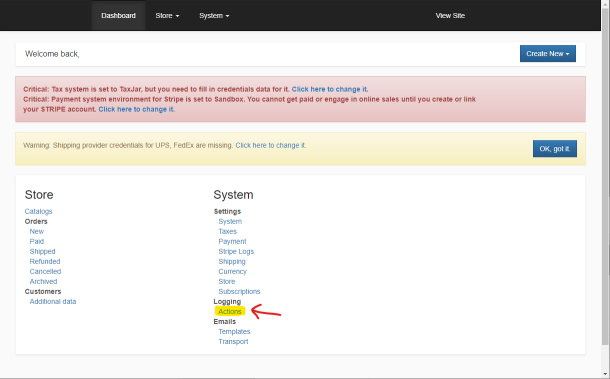 |
The Actions Viewer allows you to filter for specific actions, users and date ranges and will display corresponding records that match the filter criteria:
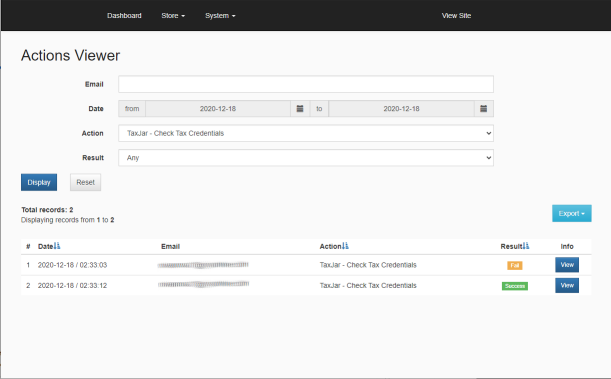 |
Clicking on the VIEW button to the right of any corresponding log entry will allow you to review the data that was sent to, and the response from, the sales tax providers web services.
1. Show all of the web service calls in a list (shown below) that were made in order to complete the request
2. Display a VIEW button (shown below) that will load the specific data from the log for the request and response and
3. Display the data from the log in the viewing area. (shown below)
The data displayed in the log can assist your sales tax calculation provider in troubleshooting any issues that may occur. Transaction history may be deleted or purged from time to time due to the verbose nature of the actions log. Under normal conditions transaction logs for the last 90 days should be available for viewing. PartStore.Online reserves the right to purge transaction logs as required.
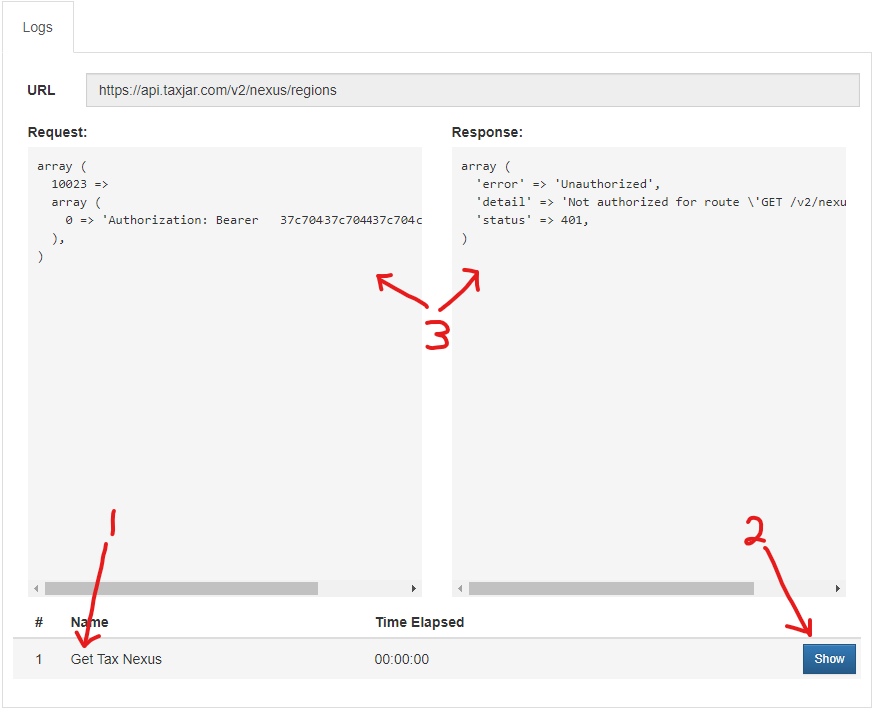 |

