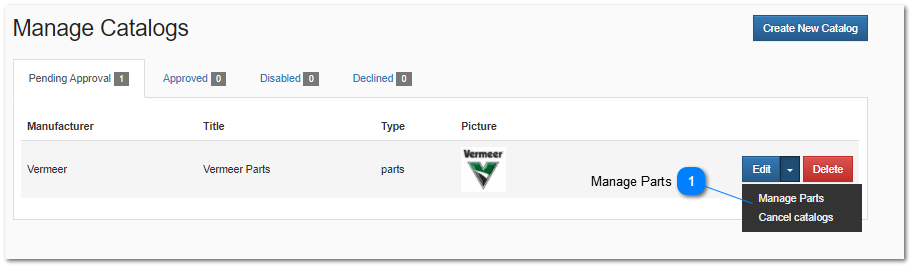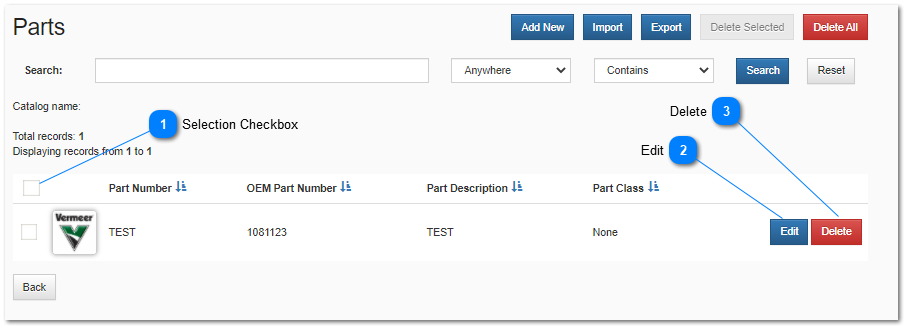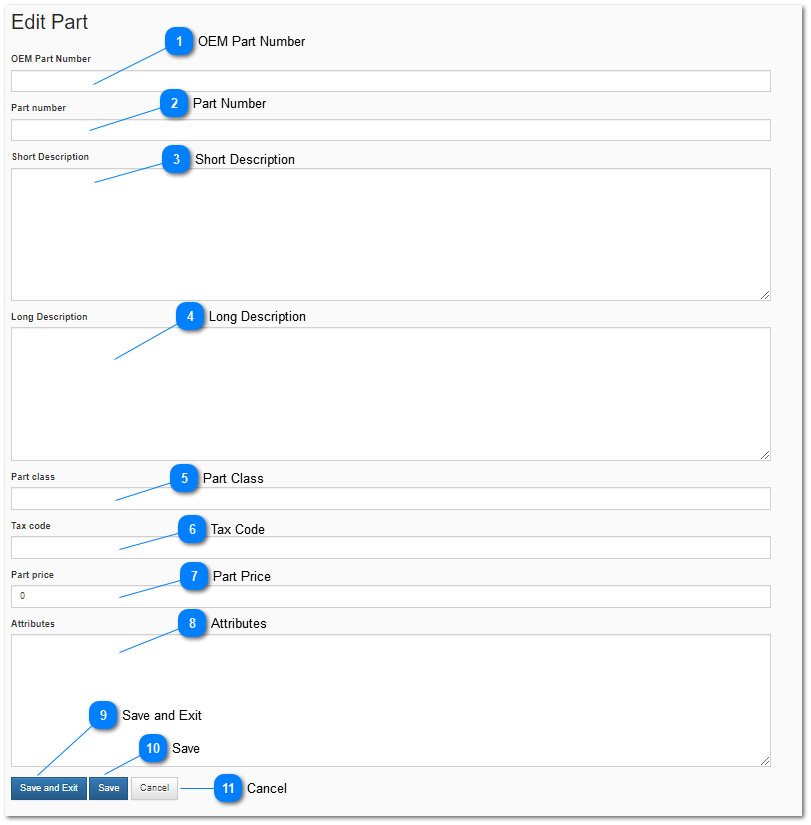3.1.1.4.3. Add and Edit Parts
Manually Add Parts to a Catalog
Parts can be manually added by parts to a catalog by clicking the Manage Parts Button from the
Manage Catalogs interface.
 Manage PartsClick on the drop down next to the catalog entry in the Manage Catalogs screen and select Manage Parts to add, edit and delete parts in the selected catalog. The Parts screen will be displayed. The manage parts interface displays a list of parts. Parts displayed in the list may be filtered. For help searching for or filtering parts see the Search for Parts help topic. |
|
 Selection Checkbox |
|
 EditThe Edit button opens the Edit Part interface.
 OEM Part Number
Manufacturer's part number for a specific part. Part catalogs specifically assigned a Manufacturer must have a valid manufacturer part number assigned in order to have the part added to your catalog. This number is used to match your part numbers to the OEM part numbers and determne when to dispaly your dealer store as a buying option.
If you do not specify a part number you will receive the following error when you try to save a part record.
| |
 Part Number
Your localized part number in your business system. This allows your part nmbers to be mapped to the OEM's part number.
| |
 Short Description
Short description of a part. Printed on orders and invoices. Can be used to filter or find a part using search functions.
| |
 Long Description
Long description of a part. Displayed on the parts detail page and when indexed by search engines used to return part search results.
| |
 Part Class
Classification of the part. Used for grouping and searching for parts.
| |
 Tax Code
Used by your selected sales tax calculation provider to apply special tax calculations for parts that may have special tax considerations for all or some of you customers. For mor help with tax codes contact your provider or refer to the taxes help topic. | |
 Part Price
The retail price that customers will be charged when they purchase the parts directly from your store or from the Manufacturer's Electronic Parts catalog and select your store to fulfill their order.
All parts listed in a catalog are considered for sale and available. If a part is discontinued or no longer available it should be removed from your catalog. If you do not specify a part price, or the price is $0.00 the you will have the following error displayed when you save a part record.
| |
 Attributes
Parts attributes are used to define extended parts properties.
| |
 Save and ExitSave changes and return to the Manage Parts interface.
| |
 SaveSave changes and remain on the edit part screen.
| |
 CancelSave changes and stay on the edit part screen.
| |
|
|
 DeleteThe Delete button displays a deleted selected part Dialog. Selecting the OK button in the dialog deletes the selected part.
|
|