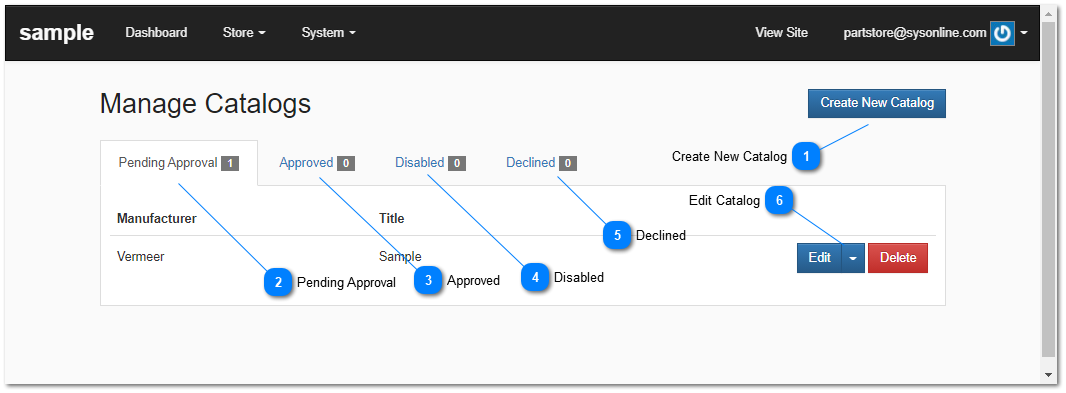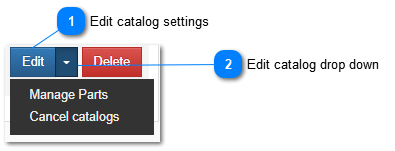Manage Catalog
The manage catalog screen allows you to create new catalogs and manage your exiting catalogs.
In order to engage in eCommerce you need at least one catalog.
 Create New CatalogTo create a catalog click on the "Create Catalog" button. The Create New Catalog page will be displayed in the Administration panel |
|
 Pending ApprovalCatalogs listed here have been created and notifications have been sent to the manufacturer for their approval.
|
|
 ApprovedManufacturer has reviewed the catalog and associated dealer information and approved the catalog for display in their electronics parts catalog.
|
|
 DisabledThese catalogs have been disabled. To enable a disabled catalog edit the catalog and set the status to Active.
|
|
 DeclinedCatalogs in this category have been declined by the manufacturer. For more information on why a catalog was declined you will need to contact the manufacturer directly
|
|
 Edit Catalog Edit catalog settingsEdit catalog settings allows you to change the information associated with a catalog as well as set its status to inactive.
| |
 Edit catalog drop down | |
|
|