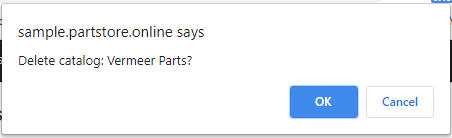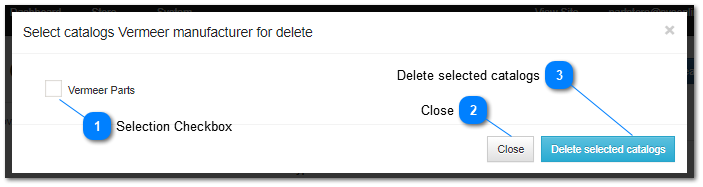3.1.1.5. Delete Catalog
To delete multiple catalogs (and remove all associate parts listings) or a single specific catalog, from the list displayed on the Manage Catalog; screen scroll to the catalog entry you want to delete and click on Edit | Cancel Catalogs.
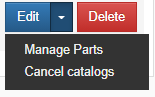
A dialog with a list of catalogs for the OEM that the selected catalog belongs to will be displayed.
To delete only one specific catalog, from the list displayed on the Manage Catalog screen scroll to the catalog entry you want to delete and click on Delete. a confirmation dialog will be displayed. Clicking OK will delete the catalog and remove all associated parts.