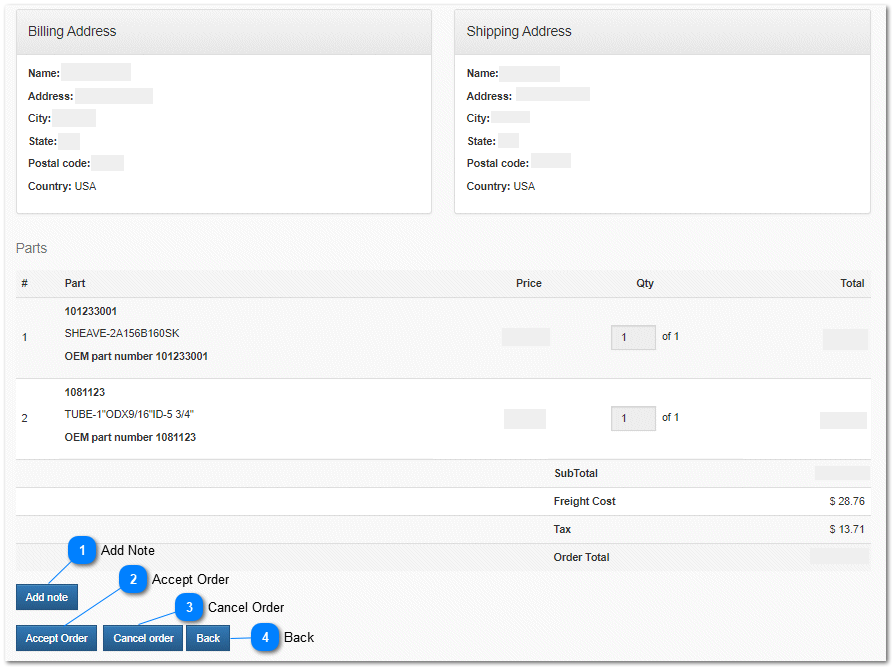3.1.2.1.1. Review New Order
Review New Order
The
Review Order page is accessed by clicking on the
Review button on the
New Orders tab located on the Orders page. New orders must be reviewed and confirmed within 1 business day (time may vary by manufacturer) to prevent an
order confirmation failure message from being sent to the OEM. OEM's monitor order fulfillment to ensure a high level of customer service. Orders can be confirmed from the Review Order page. The Review Order page is accessed by clicking on the
Review button.
 Review ButtonClick the Review button to access the Review Order page and confirm your intent to fulfill the order, as well as change the order status to canceled, shipped, capture payments, and add tracking numbers to the order.
|
|
After clicking on the Review order button, the order detail page is displayed. All order details are visible. This includes customer information, billing, shipping, order detail lines, freight charges, tax and order total.
 Add NoteSelect the Add Note button to add private notes to the order. These notes are displayed on the order management pages. Clicking the add Note button opens the add note dialog.
|
|
 Accept OrderClicking the accept order updates the order status. a  is displayed next to orders that have been accepted and a  is displayed next to orders that has not been accepted on the New Orders management page. New orders must be confirmed within 1 business day (time may vary by manufacturer) to prevent an order confirmation failure message from being sent to the OEM. OEM's monitor order fulfillment to ensure a high level of customer service. |
|
 Cancel OrderClick the Cancel button to CANCEL the order. A cancellation message will be sent to the customer notifying them that the order has been cancelled and that the items will not be shipped. Once the order is cancelled the site will navigate to the order management page.
|
|
 BackClick the Back button to return to the order management page without making any changes to the order status.
|
|