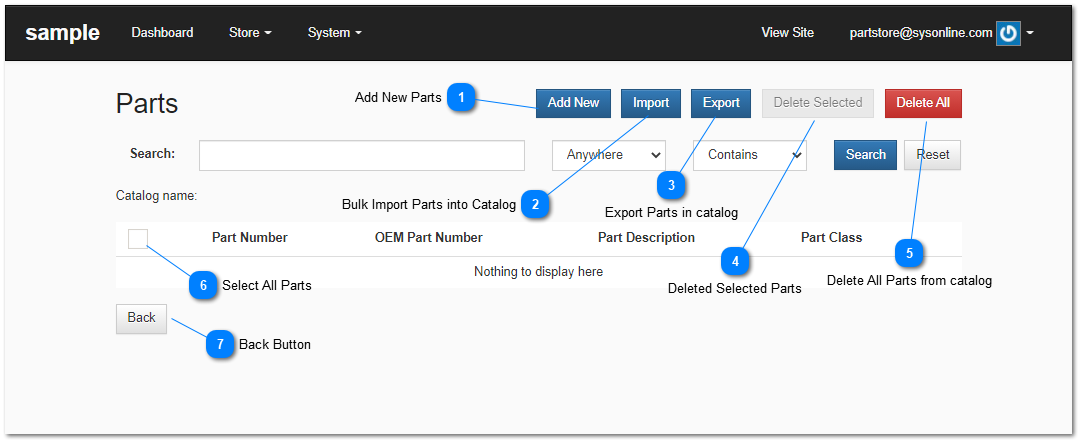Parts and Items
Parts and items that you want available for sale to end consumer must be listed in a catalog.
 Add New Parts |
|
 Bulk Import Parts into CatalogImport parts button provides access to the catalog import functions. Importing allows you to upload a file and import parts data that is contained that file. This is the most effective way to update pricing and map your part number to an OEM's genuine replacement part numbers. For more help with this topic see Importing Parts To a Catalog. |
|
 Export Parts in catalogCreat and download an export file that contains a listing of all of the parts in the selected catalog. This file will be downloaded by your browser and saved in your downloads directory.
|
|
 Deleted Selected PartsDelete or remove the parts identified in the list with a selection checkmark on the left. This action cannot be undone.
|
|
 Delete All Parts from catalogRemoves all the parts from the selected catalog. This will result in all parts in the catalog from no longer being available to the customer for purchase either directly or from the OEM's electronic parts catalog site.
|
|
 Select All Parts Select All Parts checkbox selects all the parts displayed on a page. You can perform bulk operations on selected parts.
|
|
 Back ButtonThe Back Button takers you to the previous administration screen.
|
|