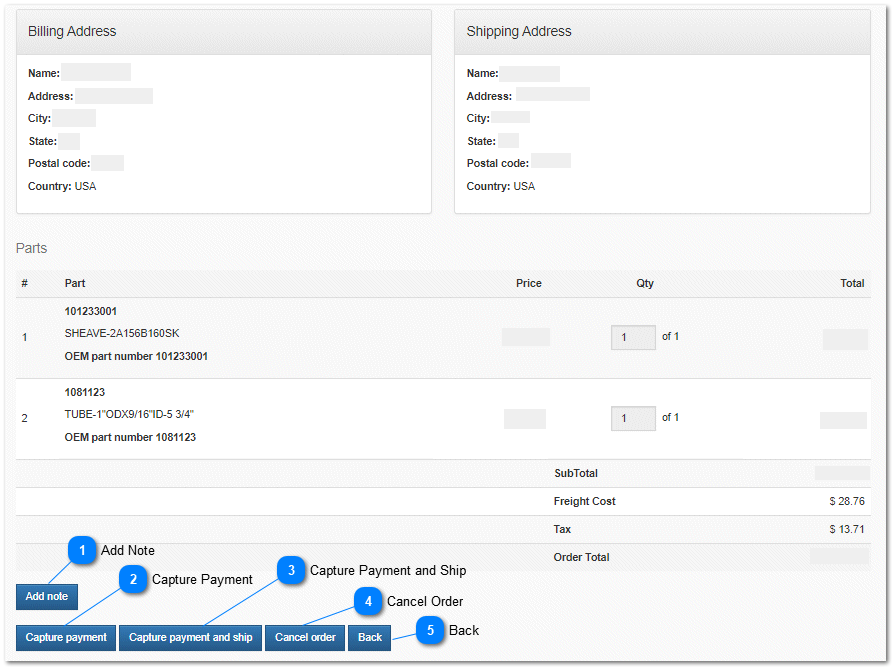3.1.2.2.1. Review Accepted Orders
Review Accepted Orders
The
Review Order page is accessed by clicking on the
Review button on an
Orders tab located on the Orders page. Orders that have been accepted by
reviewing a new order can be processed. The Review Order page is accessed by clicking on the
Review button on the appropriate order tab.
 Review ButtonClick the Review button to access the Review Order page and begin processing your order, as well as change the order status to canceled, shipped, capture payments, and add tracking numbers or notes to the order. |
|
After clicking on the Review order button, the order detail page is displayed. All order details are visible. This includes customer information, billing, shipping, order detail lines, freight charges, tax and order total.
 Add NoteSelect the Add Note button to add private notes to the order. These notes are displayed on the order management pages. Clicking the add Note button opens the add note dialog.
|
|
 Capture PaymentProcess the credit card payment pre-authorized for the specific sale. Stripe suggests that you capture credit card payments at the time of shipment. Consider using Capture and Ship is used instead.
|
|
 Capture Payment and ShipProcess the credit card payment pre-authorized for the specific sale and mark the order as shipped. Optionally enter tracking numbers for the order.
|
|
 Cancel OrderClick the Cancel button to CANCEL the order. A cancellation message will be sent to the customer notifying them that the order has been cancelled and that the items will not be shipped. Once the order is cancelled the site will navigate to the order management page.
|
|
 BackClick the Back button to return to the order management page without making any changes to the order status.
|
|